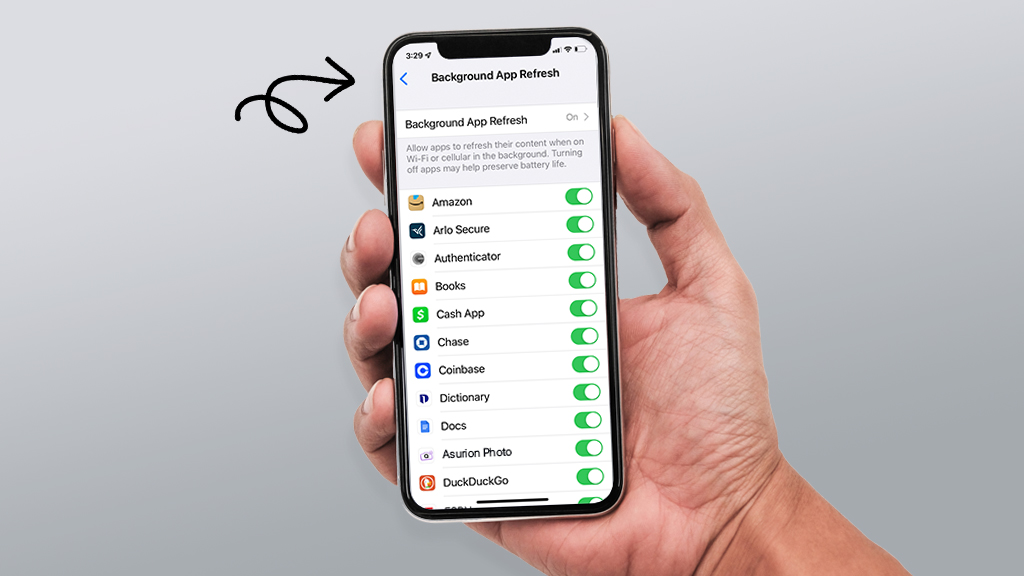Okay so, you ever looked at your mobile data usage and thought — “Wait… where did it go? I barely opened anything!” Well guess what? A lot of apps just sneak around in the background, eating your data like it’s a buffet. Even when you’re not even using them
They call it background data usage, and honestly, it’s one of the main reasons why you run out of data faster than you expected.
But good news, you can totally turn it off (or at least limit it) — whether you’re using Android or iPhone.
Let’s go through how to do it. It’s not hard, promise.
For Android Devices
Android makes it easy to manage this stuff, but sometimes the menus are kinda hidden depending on what phone brand you got (Samsung, Xiaomi, Oppo, etc – they all mix it up a bit).
✅ Turn Off Background Data for Specific Apps
Here’s how you do it on most phones:
-
Go to Settings
-
Tap on Network & Internet or Connections
-
Then go to Data Usage
-
Tap on Mobile data usage
-
You’ll see a list of apps — pick one that’s eating a lot
-
Then just turn off “Allow background data usage”
Boom. That app won’t suck up data when you’re not looking anymore.
Note: You’ll still get notifications and stuff when you open the app. It just won’t do stuff secretly in background.
Use Data Saver Mode to Stop Everything (mostly)
If you’re like, “Nope, I want to stop all this data draining at once,” you can use Data Saver:
-
Go to Settings > Network & Internet > Data Saver
-
Turn it ON ✅
This limits most apps from using data unless you’re actively using them. But the good thing is, you can also allow exceptions. Like if you want WhatsApp to still work in background, you can set that.
Just go to:
Unrestricted Data Access
Then turn ON for the apps you don’t wanna restrict.
For iPhone (iOS)
iPhones are a bit different, but they also like to keep apps running quietly in the back unless you tell them not to.
✅ Turn Off Background App Refresh
-
Open Settings
-
Tap General
-
Go to Background App Refresh
-
Hit the top option, then choose Off (for everything) or Wi-Fi only
-
Or just scroll and turn it off for apps one by one
That’s it. The apps won’t refresh unless you open them.
Disable Mobile Data for Individual Apps
Wanna take it further? iOS lets you straight-up block mobile data for any app:
-
Go to Settings > Mobile Data (or Cellular)
-
Scroll down to see list of apps
-
Toggle OFF the ones that you don’t want using data
So like, you could block YouTube from using mobile data — it’ll only work when you’re on Wi-Fi. (Might be annoying but hey, you’ll save data.)
⚠️ Heads Up Before You Go Disabling Everything
Just a few things to keep in mind:
-
You might stop getting instant notifications, especially for apps like Gmail, WhatsApp, Messenger, etc
-
Apps may take longer to load when you open them
-
Music streaming apps might not preload songs or work offline as well
-
And yeah, maps or ride apps might need background data to stay updated
So just… don’t go full crazy mode and block everything. Just pick the ones that are really eating your data and not important in background.
Pro Tips to Save Even More Data
-
Turn off auto-updates in Play Store / App Store
-
Disable auto-downloads for WhatsApp photos and videos (seriously, this helps A LOT)
-
Try “Lite” versions of apps like Facebook Lite, Messenger Lite, etc
-
Avoid video autoplay on social apps
-
Set a data warning or limit in your phone — Android lets you do this easy
✌️ Final Thoughts
Background data is sneaky af. Your apps are doing all sorts of stuff behind your back — refreshing feeds, sending data, downloading ads — and it all eats up your mobile data. Fast.
Turning it off, or at least managing it a bit, can literally double how long your data lasts (especially if your plan’s not that big).
So yeah — take 5 mins, go through your apps, turn off the ones you don’t need doing anything while you sleep, and enjoy not hitting that low data warning halfway through the month
You’ll still get the stuff you care about, and your wallet will thank you.