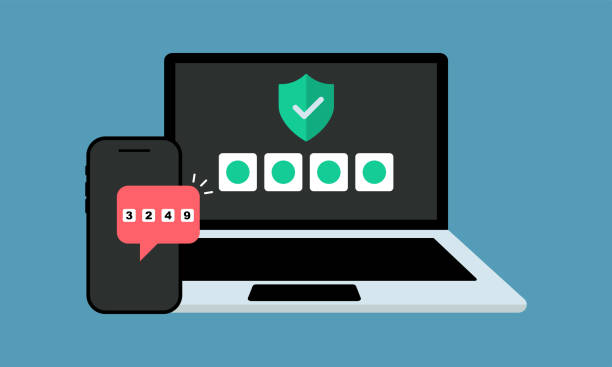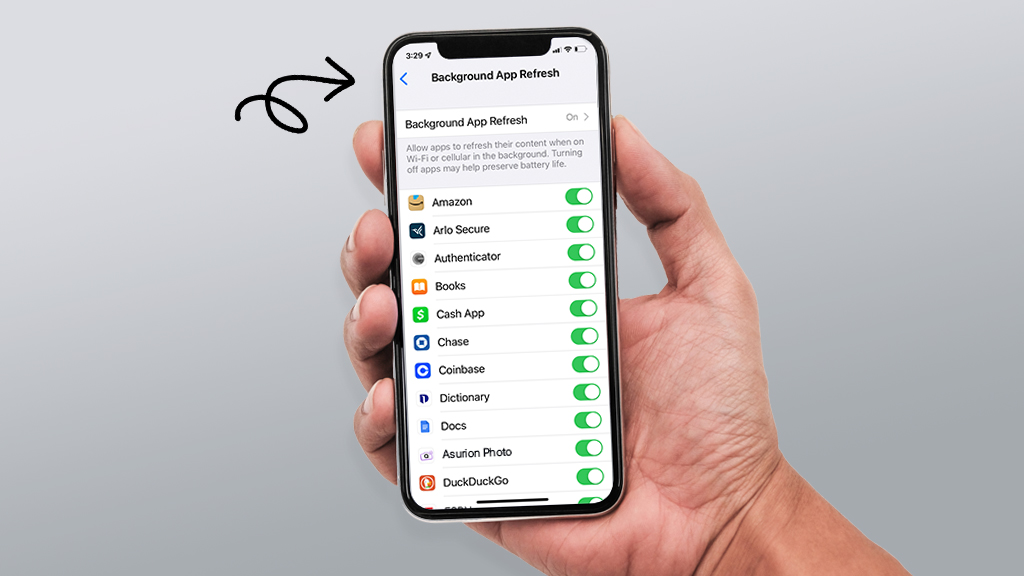If you’ve ever wondered how techies get those cool extra Android settings like USB debugging, fake GPS, or animation speed controls, it’s all in one hidden place: Developer Options.
And good news? You don’t have to be a coder or hacker to enable it. Literally anyone can do it in like, under a minute. Here’s how.
️ What Is “Developer Options” Anyway?
It’s a secret menu (not really secret, but hidden) inside Android phones that gives you advanced controls over how the system works.
Here’s some stuff you can do with it:
-
Enable USB debugging (needed for stuff like rooting, or using ADB tools)
-
Speed up your phone by reducing animation scale
-
Simulate fake locations (useful for devs… or certain games )
-
See how apps are behaving or draining battery
-
Limit background processes
-
Force apps into split screen mode
You don’t need to use everything in there — but having access to it is super handy.
How to Enable Developer Options on Android
Works on basically all Android phones — Samsung, Xiaomi, Pixel, Realme, OnePlus, etc.
Here’s how you do it:
1. Open Settings
Just your regular phone settings.
2. Scroll Down to “About Phone”
On some devices, it might be under System > About phone.
3. Find “Build Number”
You’ll see it somewhere near the bottom. (In Xiaomi, it’s under “MIUI version”)
4. Tap “Build Number” 7 Times
Yes, literally. Tap it 7 times fast.
You’ll probably see a little countdown:
“You are 3 steps away from being a developer…”
Then boom
“You are now a developer!”
If your phone has a lock screen, you may need to enter your PIN or pattern before it finishes.
Where to Find Developer Options After Enabling
Once it’s turned on, go back to:
Settings > System > Developer Options
(or in some phones: Settings > Additional Settings > Developer Options)
And there it is — the full menu of extra tools.
⚙️ Popular Settings Inside Developer Options
Here’s some cool things you might wanna check out (but don’t mess with stuff you don’t understand):
-
USB Debugging – Required for connecting your phone to PC for ADB commands
-
Window animation scale / Transition animation scale – Set to 0.5x or off to make your phone feel faster
-
Force 4x MSAA – Better graphics in games (but might drain battery faster)
-
Don’t keep activities – Kills apps as soon as you leave them (not great for everyday use)
-
Mock location app – Lets you use fake GPS apps
-
Limit background processes – Reduce to save RAM (if you know what you’re doing)
❗ Don’t Mess With These (Unless You Know What You’re Doing)
-
Logger settings, Bluetooth/HCI snoop logs – can confuse system apps
-
Graphics driver options – might crash your games or UI
-
OEM unlocking – this lets you unlock the bootloader (advanced only!)
Basically, if you don’t know what it does — Google it before you touch it. Or just leave it alone.
How to Turn Developer Options Off Again
Not liking it? No problem.
-
Go to Settings > System > Developer Options
-
Toggle the switch at the top OFF
This hides the menu again, but doesn’t undo any changes you already made (like animation speed), so you might wanna reset those manually.
✅ Final Thoughts
Enabling Developer Options on Android is easy, safe, and can actually improve how your phone works — if you use it right.
Even if you’re not a developer, it unlocks stuff that makes your phone more fun (and sometimes faster). Just don’t go changing random settings without knowing what they do, or your phone might start acting weird
So yeah — go tap that Build Number, and enjoy your new secret menu