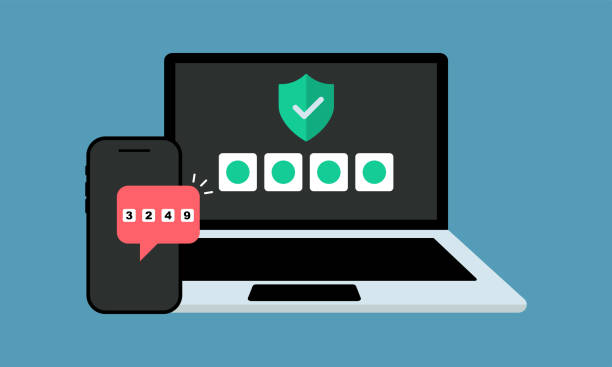In today’s world, passwords alone don’t really cut it anymore. Hackers are getting smarter, leaks happen all the time, and let’s be honest — most of us reuse the same 2-3 passwords everywhere
That’s where Two-Factor Authentication (2FA) comes in. It’s like adding a second lock to your door. Even if someone guesses your password, they still can’t get in without the second step.
Here’s how you can set it up on pretty much any device or account — phone, computer, whatever. Don’t worry, it’s easier than it sounds.
️ What is 2FA?
It’s basically when you log in with something you know (your password) and then something you have (like your phone, an app, or a code sent to you). Sometimes also something you are (fingerprint, face).
There’s a few types:
-
Text message codes (SMS)
-
Authentication apps (like Google Authenticator, Authy, etc)
-
Biometrics (fingerprint, face ID)
-
Hardware keys (like YubiKey — for advanced users)
How to Enable 2FA on Different Devices & Accounts
✅ On Your Phone (Android & iPhone)
Most phones already use 2FA for unlocking (Face ID, PIN + fingerprint, etc).
But here’s how to add it for your Google or Apple ID:
For Android / Google Account
-
Go to myaccount.google.com/security
-
Scroll to “2-Step Verification” and click it
-
Hit “Get Started”
-
Sign in again
-
Choose your method: text, app, or prompt
-
Follow the steps & confirm
TIP: Using Google Prompt (a push notification) is faster than typing codes.
For iPhone / Apple ID
-
Go to Settings > [your name] > Password & Security
-
Tap “Turn On Two-Factor Authentication”
-
Enter your phone number
-
You’ll get a code — enter it to verify
-
Done!
Apple automatically uses your device for approval after that, but will also send codes if you log in somewhere new.
️ For Facebook
-
Go to Settings > Security and Login
-
Scroll to Two-Factor Authentication
-
Choose your method: text message or an app
-
Turn it on, test it out
You’ll also get recovery codes in case you lose your phone. Screenshot or save them somewhere!
For Instagram
-
Go to your profile > Settings > Security > Two-Factor Auth
-
Choose between Text or Authenticator App
-
Follow the prompts
Note: Instagram sometimes sends the codes through WhatsApp too if you have it linked.
For Gmail (again, Google account)
Same steps as Android. Just make sure you check “Backup options” like:
-
Authenticator app
-
Recovery email
-
Backup codes
-
Trusted devices
For Twitter (X now, whatever)
-
Go to Settings > Security and account access > Security
-
Tap Two-Factor Authentication
-
Pick your method: Text, App, or Security Key
-
Turn it on, follow the steps
They’ll make you enter your password again to confirm.
For Work / Office Accounts (like Microsoft, Outlook, etc.)
-
Sign in
-
Choose Add method
-
Pick Authenticator App or SMS
-
Done!
If your company uses Microsoft Teams, 365, or Outlook — you definitely should turn this on.
Recommended Authenticator Apps
These are safer than text messages (less hackable):
-
Google Authenticator
-
Authy (good for syncing between devices)
-
Microsoft Authenticator
-
Duo Mobile (many schools & workplaces use this one)
Download one from your app store and follow the steps. Usually you scan a QR code and it starts giving you codes right away.
Wait, What If I Lose My Phone?
Good question.
You should always:
-
Save backup codes (write them down or store offline)
-
Add a recovery email/phone to your account
-
Consider using more than one method (like app + SMS)
-
Some apps let you add a backup device too
Losing your phone doesn’t mean you’re locked out forever… but it can be annoying without backups.
❗ Things to Keep in Mind
-
SMS 2FA is better than nothing but can be bypassed (SIM swapping, etc)
-
Use apps for stronger security
-
Don’t approve logins you don’t recognize — obvious, but people do it
-
If you get a code you didn’t request — someone might be trying to get in
-
Backup codes are life-savers. Keep them!
Final Thoughts
Turning on 2FA might feel like one extra step, but it’s totally worth it. One day your account gets targeted (it happens to everyone eventually), and 2FA is the thing that stops it dead.
Whether it’s for your socials, email, banking, or work — set it up now. It literally takes 2 mins, and future-you will be so glad you did.
Even if your password is “123password” (pls change it though), 2FA will at least keep the door shut.